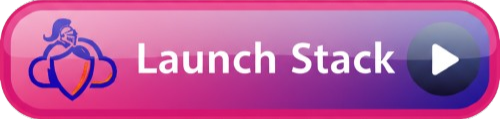Deploy Account Access Roles
Deploy read-only access roles to AWS accounts so WatchTower can collect inventory and provide visibility into your cloud resources. Choose between individual account deployment or organization-wide StackSets.Deployment Options
Individual Account
Deploy a role to a single AWS account. Best for: Stand-alone accounts or selective deployment.Organization StackSets
Deploy roles to all accounts in your AWS Organization with a single operation. Best for: Managing many accounts efficiently.Access Methods
Direct Access - WatchTower production account directly assumes the role (recommended) Chained Access - Multi-hop access through an intermediate account you control (for enhanced security)Individual Account - Direct Access
Deploy a read-only access role to a single AWS account.1
2
Configure Parameters
- Role Name: Leave default (
WatchtowerDirectAccountAccess) or customize - Watchtower Account ID: Leave as
684035162433(do not modify) - External ID: Leave empty for now
3
Create Stack
- Check the IAM capabilities acknowledgment box
- Click Create stack
- Wait for completion (1-2 minutes)
4
Copy the Role ARN
From the Outputs tab, copy the TargetRoleArn
5
Configure in WatchTower
In WatchTower, navigate to Accounts > Add Account or Edit Account:
- Role Type: Select DIRECT
- Target Role ARN: Paste the ARN
- External ID: Enter the external ID from WatchTower
- Session Name: (optional)
WatchTower
Organization-Wide Deployment with StackSets
Deploy access roles to all accounts in your AWS Organization with one operation. New accounts automatically receive the role.Prerequisites
Enable Trusted Access for CloudFormation StackSets
Enable Trusted Access for CloudFormation StackSets
- Sign in to your management account
- Navigate to CloudFormation > StackSets
- Click Enable trusted access if prompted
- Or follow AWS documentation
Required IAM Permissions
Required IAM Permissions
Your user/role needs:
cloudformation:*(StackSet operations)organizations:ListAccountsorganizations:DescribeOrganization
Deploy Direct Access StackSet
1
2
Configure StackSet Parameters
Template Parameters:
- Role Name: Leave default or customize (will be used in all accounts)
- Watchtower Account ID: Leave as
684035162433 - External ID: Leave empty initially
- Deploy to: Select Deploy to organization
- Automatic deployment: Enable to automatically deploy to new accounts
- Account removal behavior: Choose Delete stacks (removes role if account leaves)
3
Specify Regions
- Region: Select
us-east-1(or your preferred primary region) - Add additional regions if needed (roles are global, so one region is usually sufficient)
4
Review and Deploy
- Review all settings
- Check IAM capabilities acknowledgment
- Click Submit
- Monitor deployment progress in the StackSet console
5
Verify Deployment
- Navigate to CloudFormation > StackSets > Stack instances
- Verify instances are CURRENT status
- Check a few accounts to confirm role exists
Configure Multiple Organizations
To deploy access roles across accounts in multiple organizations:- Add each organization to WatchTower first (with inventory roles)
- For each organization’s accounts, either:
- Option A: Deploy a StackSet in each organization’s management account
- Option B: Use individual account deployments for specific accounts
StackSets can only deploy within a single organization. For multi-organization scenarios, deploy separate StackSets in each organization’s management account.
Individual Account - Chained Access
For accounts requiring multi-hop authentication:1
2
3
Configure in WatchTower
In WatchTower:
- Role Type: Select CHAINED
- Target Role ARN: Destination role ARN
- Intermediate Role ARN: Intermediate role ARN
- External IDs and Session Names: As needed
Chained Access StackSet
To deploy chained destination roles organization-wide: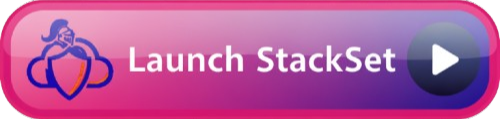 Follow the same StackSet deployment steps, but configure the intermediate account parameters.
Follow the same StackSet deployment steps, but configure the intermediate account parameters.
What Permissions Are Granted?
All account access roles grant read-only permissions via AWS managed policies:- ReadOnlyAccess - AWS managed policy with read permissions across all AWS services
- Account Information - Contact details and region info
- Support Access - Read support cases for account health monitoring
Updating StackSets
To update all deployed roles (e.g., to add an External ID):- Navigate to CloudFormation > StackSets
- Select your StackSet
- Click Actions > Edit StackSet details
- Update current template (no changes needed)
- Update Parameters (e.g., add External ID)
- Deploy to organization - Select Update existing stacks
- Review and submit
Removing StackSet Deployments
To remove roles from all accounts:- Navigate to CloudFormation > StackSets
- Select the StackSet
- Click Actions > Delete stacks from StackSet
- Choose Delete stacks from organization
- Confirm deletion
Troubleshooting
StackSet deployment fails:- Verify trusted access is enabled for CloudFormation
- Check you’re deploying from the management account
- Ensure you have required IAM permissions
- Individual stack instances may have drifted
- Update the StackSet to refresh all instances
- Check account-specific IAM limits
- Verify StackSet instance shows CURRENT status
- Check the specific account in Stack instances
- Allow 5-10 minutes for propagation
- Verify External ID matches in both AWS and WatchTower
- Check role ARN is correct
- For StackSets, ensure role name is consistent across accounts
- Verify Watchtower account ID is
684035162433
Security Best Practices
- Use External IDs: Always configure external IDs for production deployments
- Monitor with CloudTrail: Track all role assumptions
- Regular Audits: Review which accounts have roles deployed
- Least Privilege: Roles grant only read access required for inventory
- Automatic Cleanup: Enable automatic stack deletion when accounts leave organization
Advanced Configuration
Selective Deployment with Organizational Units
To deploy only to specific OUs:- When creating the StackSet, select Deploy to organizational units
- Enter the OU IDs you want to target
- Enable automatic deployment for new accounts in those OUs
Service Catalog for Self-Service
For large organizations, deploy the Account Access Portfolio via Service Catalog to enable account administrators to self-service deploy access roles. See Service Catalog Setup for details.Next Steps
After deploying access roles:- Add Accounts to WatchTower: Configure each account (or let organization inventory auto-discover them)
- Verify Access: Test role assumption from WatchTower
- Monitor Inventory: Ensure WatchTower can collect resource inventory
- Configure Access Roles: Add custom access role mappings if needed
Support
For assistance:- Review troubleshooting above
- Check AWS StackSets documentation
- Contact WatchTower support